We have twelve fixes you can try to address the issue if you’re frustrated that Roblox won’t update on the Mac.
Players can take part in a wide variety of arcade minigames, world-building activities, and unique scenarios in the MMO sandbox game called Roblox. To take advantage of the most recent patches and features, it’s critical to keep your games updated. If you’re having trouble updating Roblox, however, this guide will help you resolve your problem.
If that doesn’t work, you might want to check your connection. Sometimes a simple PC restart will solve the problem. This guide will show you how to resolve Roblox not updating on a Mac in a variety of ways. As we begin, so pay attention!
What Causes Roblox to Fail to Update on Mac?
Several factors, some of which are simpler to resolve than others, maybe at play if you’re unable to update Roblox on Mac. Here is a brief explanation of possible reasons why Roblox is not updating.
- Roblox’s servers are not working. Before taking any further action, it is a good idea to determine whether the problem is on your end or Roblox’s before continuing.
- Access to Roblox is restricted by a firewall or VPN. You might not be able to update Roblox while it’s running if your VPN or firewall is configured to block a lot of traffic.
- Roblox cannot be used on your Mac. A recent update might prevent you from playing Roblox on an outdated Mac.
- Your copy of Roblox is damaged. You may need to uninstall and reinstall Roblox due to occasionally failing Roblox files, or you may choose to run Roblox through your web browser.
Roblox data is stored in the cloud, so if an update fails, you won’t lose any files or progress. Simply put, you won’t have access to it.
How to Fix Roblox Not Updating on Your Mac?
Here are several ways to fix this problem:
Restart Your Mac
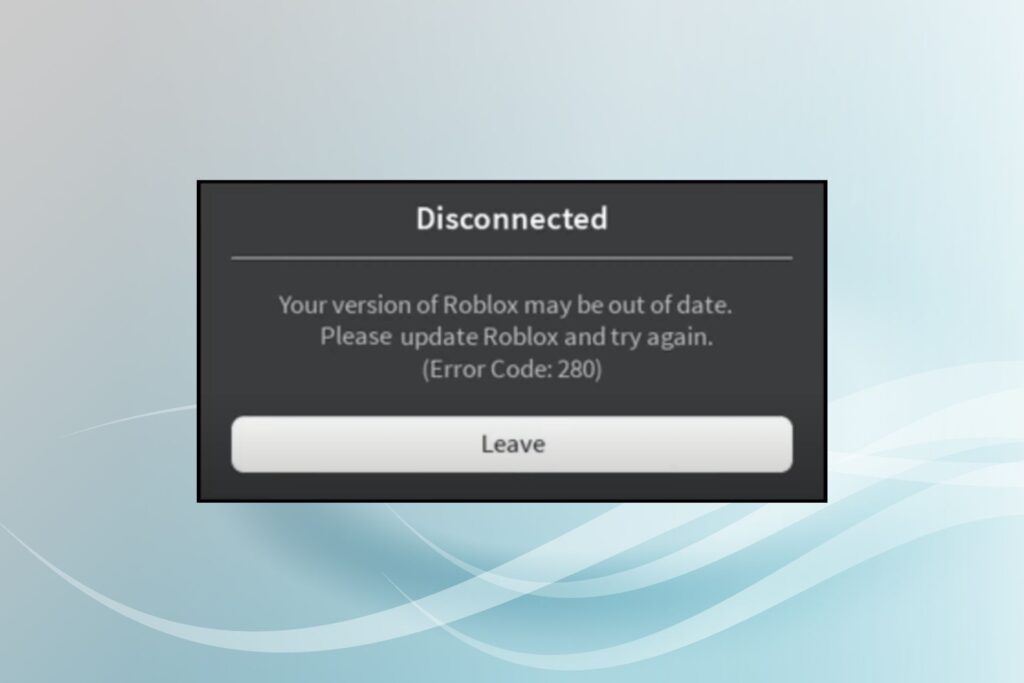
Restart your Mac first, before making any changes, in case the problems with your installation and updating are caused by a temporary bug that a restart can fix. Despite being easy, it’s always a good idea to start there.
Update macOS
A more recent version of macOS than the one you currently have installed may be required to run the most recent version of Roblox. Before trying to update Roblox again, see if there is a pending update and update your macOS system.
At the time of writing, Roblox and Roblox Studio both require macOS El Capitan as a minimum. Unfortunately, you won’t be able to play Roblox if your Mac doesn’t support these OS versions.
Update the Game as Administrator
Before trying to update Roblox, log in as Mac’s administrator if you’re currently using a user account with no administrative rights (common for a child’s account). It appears that in some circumstances if Roblox was initially installed by a user with administrator privileges, the game requires those same privileges in order to update.
Ask the computer’s administrator for help if you don’t have access to the admin account.
Start the Game in Your Browser
Roblox can be started and updated by running it from the Applications folder (or from wherever you saved it), but this approach occasionally fails.
Start the game directly from the website for the most straightforward solution. Just go to the Roblox website, log into your account, and press the green “play” button in any of your preferred worlds. After launching, the game should update if necessary.
Make Use of a Different Browser
You might be having issues as a result of a browser problem because Roblox is run through your browser. Try Google Chrome as an alternative to Safari, for instance.
If Roblox downloads or updates successfully when you switch browsers, the issue may be brought on by a bug in the problematic browser, which will likely be fixed by an update to either the browser or a future version of Roblox.
Check for Browser Updates
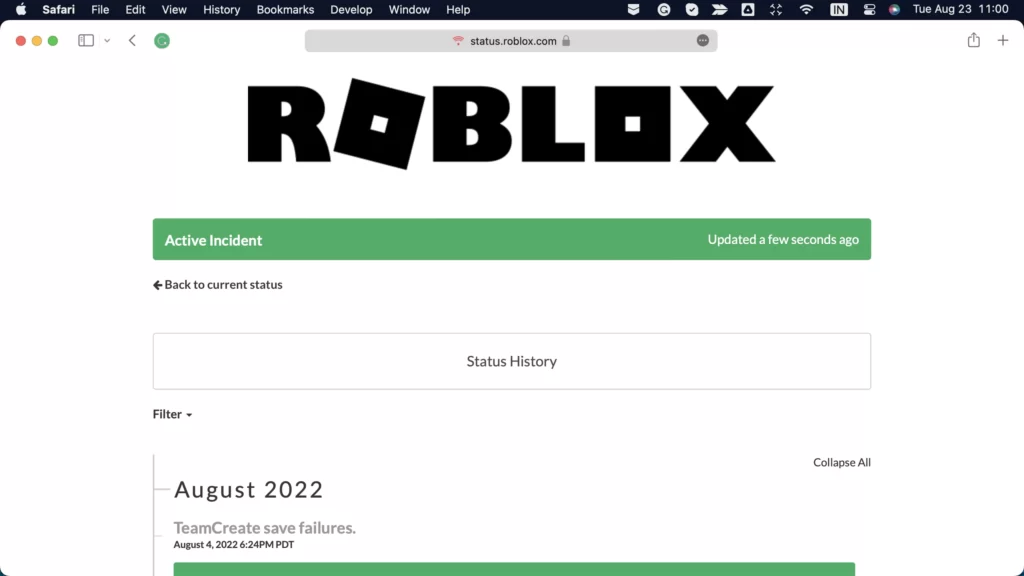
If there are any updates available, install them, then try to run Roblox again to see if your download or update was successful. If not, your browser may simply be too out-of-date to support Roblox.
Clear Browser Cookies (Safari & Chrome)
The Roblox desktop application is unaffected by this workaround, but doing so allows us to determine whether the problem exists in both the browser and the desktop application. The steps are as follows.
Safari:
- Step 1 → Open Safari; choose Safari from the menu.
- Step 2 → Select Preferences…> Privacy > Manage Websites Data…
- Step 3 → In the next screen, search for Roblox and tap on Remove > Done.
Google:
- Step 1 → Open Google Chrome, and press the Clear Browsing History: Control + H.
- Step 2 → Select Time Range Drop Down Menu, and choose All Time.
- Step 3 → Now choose the check box present next to the Cookies And Other Sites and Cache Images And Files.
- Step 4 → At the end, click on Clear Data and wait until the procedure finishes.
These steps can be taken to lessen tracking while also enhancing and improving website performance. As always, check if why they won’t Roblox update on my Mac is fixed.
Turn Off Your Proxy Or VPN
Before attempting an update, you should deactivate any proxy servers, Smart DNS, or VPN services you may be using. You can reroute your internet traffic using these services. This might prevent Roblox from properly connecting to its server.
Try Uninstall and Reinstall the App
why does it say The update for Roblox failed, why? and I’m having trouble downloading Roblox on my Mac, is that okay? Yes, there is no loss to us. Simply log back in and begin playing.
Suppose you’ve had the problem for a while and haven’t tried reinstalling it. Follow the instructions for removing and then installing Roblox again. Considering that it aids in reloading the application at the same point and corrects minor bugs. Here are the steps to accomplishing that.
Uninstall Roblox:
- Step 1 → Go To Finder. Right-click on the Roblox Application.
- Step 2 → Choose Move To Bin > head to the Bin Icon and right-click on it. Choose Empty Bin. Learn more about how to uninstall apps on a Mac.
Reinstall Roblox:
- Go to Roblox Web Page. Click on the Green Play Icon of any game.
Then after you will receive a pop-up, click on the Download Roblox dmg And Install Roblox using the Roblox installer. Wait until the procedure to sign up is complete.

Delete Cache
The device works more effectively and quickly thanks to the temporary file known as the cache. If there is a problem with this temporary file, it may cause the Mac or one of the applications to behave improperly. In this situation, you can easily clear the cache by doing the things listed below.
This solution is also helpful on Roblox avatars that won’t load.
- Step 1 → Click on Go > Go To Folder…
- Step 2 → Write down the path ~/library/caches > Continue.
- Step 3 → Press Command + A Key to select all files and folders.
- Step 4 → Select the Files in the toolbar > Move To Bin.
You must now determine whether you can update Roblox.
Reset Roblox Settings
The fact that we tried numerous workarounds without success is still giving us a lot of headaches. However, if you have recently dealt with uncertain issues, a careless click or sudden change in the Roblox settings may be problematic. Resetting Roblox settings is the best fix.
Go to Finder > Go > Go To Folder… Run each of the three commands listed below after you’ve finished, then delete the files as necessary.
Although there is no chance of data loss, it is still wiser to make a backup of all the information stored there.
Check for Available Storage
The update or new installation in Roblox won’t work if your Mac doesn’t have enough free storage to temporarily unpack it. To try again, delete any unnecessary files or apps and optimize your storage.
Contact Roblox Support
If none of these fixes work to get Roblox running on your Mac, contact Roblox Support and submit a support ticket to see if they can assist you.
Conclusion: Play Roblox on Your Mac
If you’re unable to update Roblox on Mac, there are a number of potential causes, some of which are simpler to resolve than others. These are a few of the notable solutions for fixing Roblox not updating on a Mac. We think you should be able to resolve this problem with the help of these possible solutions.
Simply browse through each one to find the one that best addresses the Roblox update problem on your Mac. Don’t forget to share this post if it helps you.
FAQs
How Do I Delete My Roblox Account on a Mac?
To request the deletion of your account and all of the data associated with it, you must contact Roblox directly and submit a support form. When you make your request, look for the Data Privacy Requests section and be sure to select the Right To Be Forgotten option.
Does Roblox Work on Apple Silicon?
Roblox performs well on Apple Silicon; we used a base-model M1 MacBook Air to play it, and it worked without a hitch.

