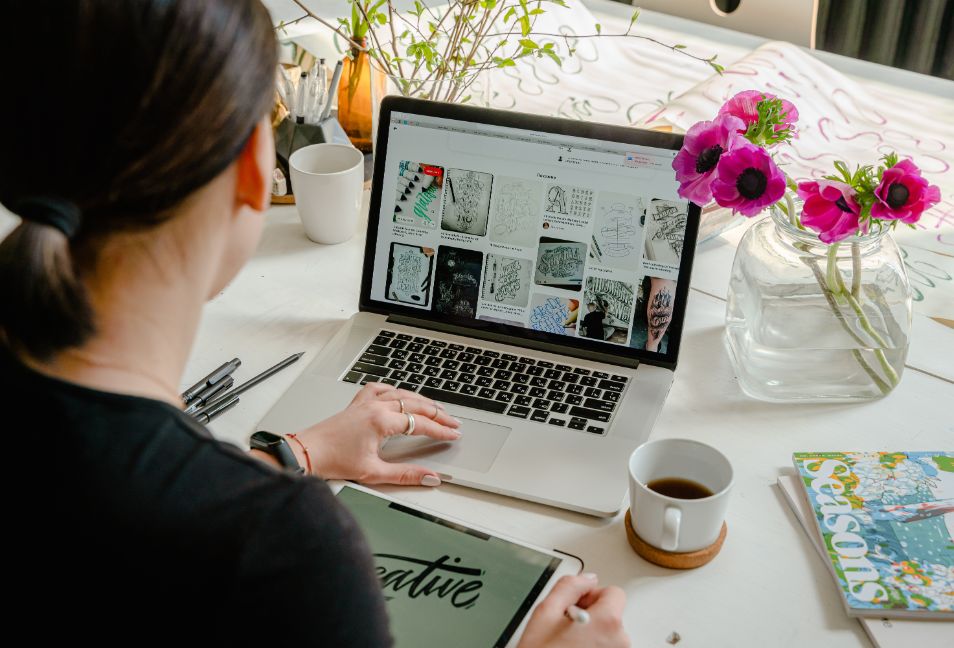To make working on a Mac easier, read this article and find out how to mute a tab.
There’s a good chance you have no idea what to expect when you first visit a website. On occasion, an autoplay video or even several of them appear when you first visit a website. Or perhaps you hear music being played.
When you have to search for a good few minutes before you finally find the source of the annoying audio and mute it, it can get quite frustrating.
You can mute all the tabs at once or particular tabs for Mac by following the instructions below.
How to Mute All Tabs in Safari?
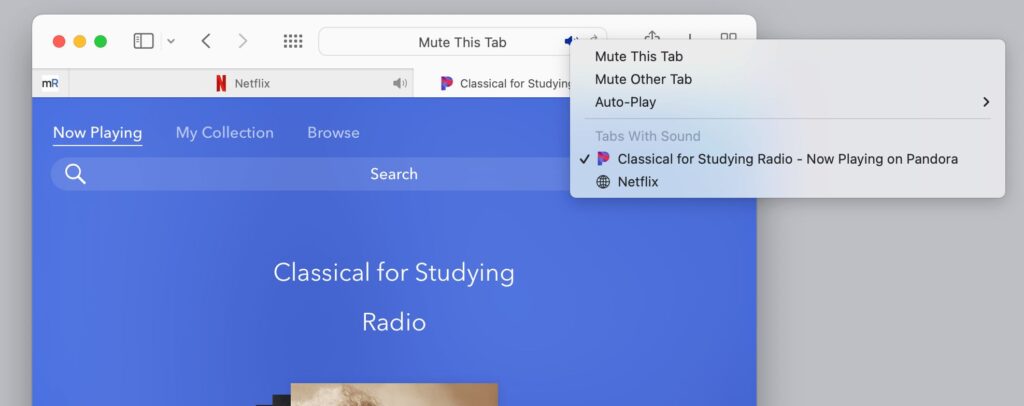
This tip is useful if you want to instantly turn off all of the Safari tabs and stop auto-playing audio, such as that from obnoxious video ads.
You can mute the sound in a number of ways:
- By clicking the blue speaker icon, you can silence a tab that is currently playing sound.
- Any tab’s audio can be muted by clicking the speaker icon there.
- In a tab not playing sound, click the blue speaker icon, and all tabs playing audio are muted.
- Holding down Option allows you to click the speaker icon for the tab or the blue one in the toolbar to mute all other tabs while in a tab with active audio.
- Option-clicking the speaker icon on a tab other than the active one will mute all other tabs while keeping the audio playing in the background of that tab.
All of the audio in the other tabs will stop.
Click the sound icon in the tab that is muted once more to restore the sound to the other tabs.
How to Mute All Tabs in Chrome?
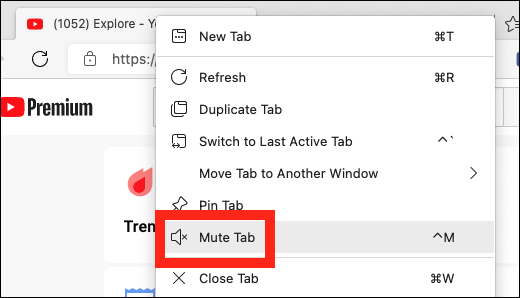
Chrome’s music icon in the top-right corner provides more details about the audio and video that are currently playing in tabs. When you click it, a drop-down menu appears with playback controls, a picture-in-picture button, and a list of all the audio and video that is currently playing.
For running audio and video in tabs, Chrome offers a complete media controller.
A speaker icon can be seen next to each tab that has audio playing currently. You cannot click the icon or Option-click it, though, unlike Safari. Control-click instead, then choose Mute Site.
How to Mute All Tabs in Firefox?

To mute a browser tab in Firefox, right-click the tab and select “Mute Tab”. As in Chrome, you’ll see a crossed-out speaker icon appear to the left of the “x” button on the browser tab.
It’s simple to identify which browser tabs are making noise, just like in Chrome; just look for the speaker icon. A tab may also be muted beforehand before it begins to make noise. You can also turn on and off the sound for that tab by simply left-clicking the speaker icon.
How to Mute All Tabs in Microsoft Edge?
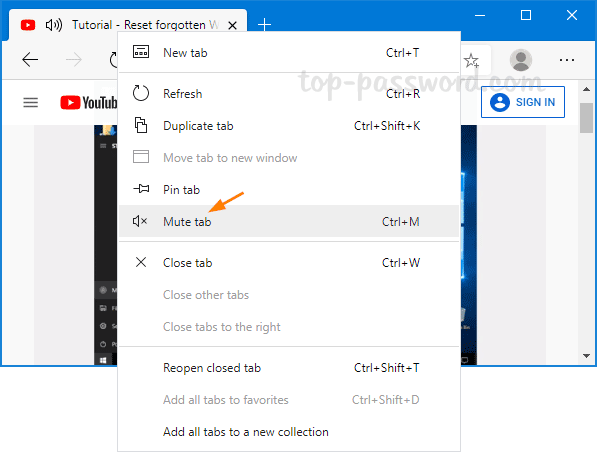
Changing Windows’ sound settings was necessary in the older version of Microsoft Edge in order to mute tabs. On your Windows PC, Mac, Linux computer, or Chromebook, you can mute tabs using the same procedure as Chrome because Edge is now built on Google’s Chromium platform.
Start by opening a tab in Microsoft Edge as explained above. Next, right-click the tab and then select “Mute Tab” from the drop-down context menu. There won’t be any sound or music anymore.
Repeat the above steps to unmute a tab if you ever want to turn the audio back on for that particular tab.
How to Mute Tabs in Opera Browser?
To mute tabs in the Opera browser, follow the steps below:
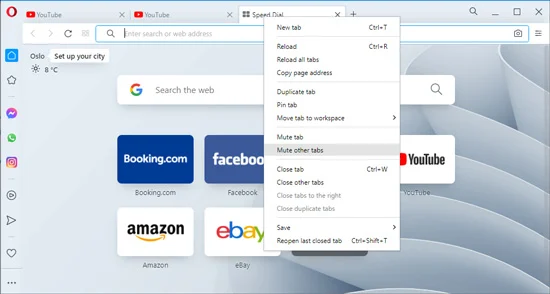
- Method 1
- When the tab is opened in Opera with the sound coming from it, locate the speaker icon on the tab.
- Click on the speaker icon to mute the tab.
You can unmute the tab by clicking on the speaker icon again.
- Method 2
- When the tab is opened in Opera with the sound coming from it, locate the speaker icon on the tab.
- Right-click on the speaker icon.
- When the menu pops up, click on the “Mute Tab” option.
You can unmute the tab by right-clicking on the speaker icon again and selecting the “Unmute Tab” option.
- Method 3
This technique allows you to mute all tabs but the one you are currently viewing.
- When the tab is opened in Opera with the sound coming from it, locate the speaker icon on the tab.
- Right-click on the speaker icon or the tab itself.
- When the menu pops up, click on “Mute Other Tabs“.
You can unmute other tabs by again right-clicking on the speaker icon or the tab itself and selecting the “Unmute Other Tabs” option.
- Method 4
You can mute multiple tabs simultaneously with this technique, including the one you’re currently viewing.
- When there are multiple tabs opened in Opera with the sound coming from them, press the Command key on your keyboard and select the tabs you want to mute.
- Then, when all tabs are selected, release the Command key and right-click on one of the selected tabs.
- When the secondary menu appears, click on “Mute Tabs“.
To unmute all tabs at once, select them all again as explained above and right-click on one of the tabs. Then, in the pop-up menu, select “Unmute Tabs“.
How to Unmute a Tab?
To unmute a tab, either click on the Audio button on the right side of the tab in the tab bar or in the search field. If the tab you want to unmute is not in the foreground, you can open the Audio button options menu by right-clicking or Control-clicking on the search field’s audio button.
You can then choose to Unmute Other Tab(s), or you can go to the tab by selecting it from under Tabs With Sound.