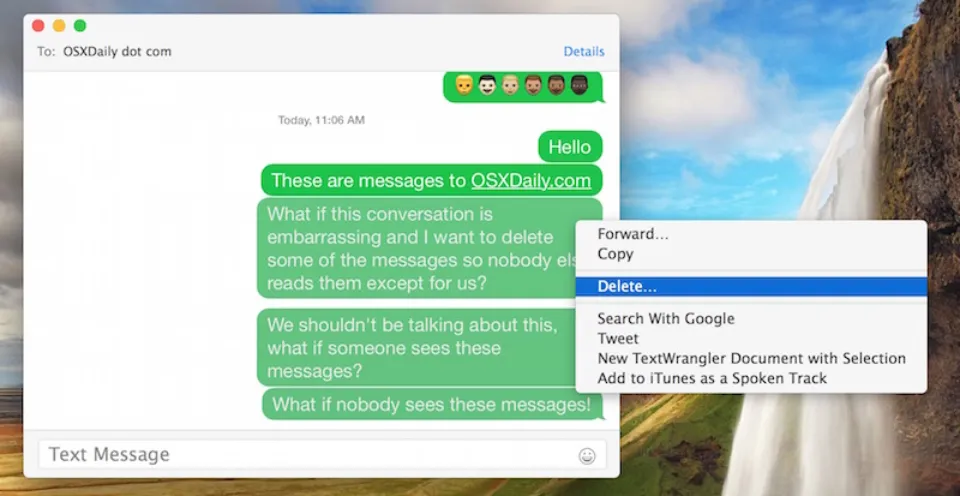Let’s examine the procedures you can use to remove all of your iMessages from your Mac or MacBook.
iMessage is a feature that is available on almost all Apple devices and is best known for facilitating text-based communications between iPhone users. Your texts can appear on all of them from your phone, watch, and even your Mac computer.
Fortunately, it’s fairly simple to delete your messages if you’re concerned that someone might search through your Mac and find them or if you want to do it for another reason.
You can use any Mac to learn how to delete messages from iMessage. It’s a quick procedure that shouldn’t take more than a few seconds.
How to Delete Individual Messages in iMessage?
Assuming that this is the reason you’re here in the first place, we’ll start with it. Delete specific messages on macOS using the instructions below.
- Open Messages and navigate to the conversation where the offending message is.
- Go to the message you want to delete and select it.
- Use a double-click or a right-click on a Macbook trackpad to select the message.
- Select the Delete option.
- To confirm that you want to delete the message, a pop-up box will appear. Hit Delete again.
- After that, the message ought to disappear.
- Delete multiple selected messages at once — Multiple messages can be chosen. Click on the first message, then while clicking on subsequent ones, hold down the Command key. Then click Delete with the right mouse button (or the double-click option). When you do that, all of the messages you selected will be deleted.
This video explains how to delete iMessages on mac:
How to Delete Whole Conversations in iMessage?
In iMessage, it is possible and occasionally necessary to delete entire conversations. There are two different ways to do this, and we’ll demonstrate both of them.
Delete Conversations Using Clear Transcript
- To start cleaning up a conversation, open it up. Select the Edit tab on the app’s toolbar without making any bubble selections.
- Scroll down the list until you reach Clear Transcript.
- Click Clear to confirm that you’d like to clear the conversation.
To complete this even faster, there is a shortcut that you can use. Press Option + Command + K, or you can right-click an empty space in the conversation window and select the Clear Chat Transcript option.
To quickly delete all of the messages from a conversation on your Mac or MacBook, repeat this process for each conversation.
Delete Conversations Manually in iMessage
- Locate the discussion you want to end.
- Select the conversation with the right or shift key.
- Select Delete Conversation.
- You are informed that you cannot undo this action by a pop-up.
- Hit Delete to complete the task.
Both approaches should delete your conversation with the other person, regardless of the pop-up warnings’ varying wording.
How to Delete Messages over Time in iMessage?
iMessage also lets you delete messages over time. This is especially useful for saving space as some people can rack up quite a number of attachments that can take up many gigabytes worth of storage. Although we are aware that people tend to keep things for a very long time, this is how to fix iMessage if it is using a lot of data.
- Open Messages. In the top left corner, tap Messages, then Preferences.
- Under the General tab, there is a drop-down menu titled Keep messages. The default setting should be Forever.
- Click where it says Forever and select 30 days or One Year.
- A pop-up appears letting you know that iMessage is about to delete all of your old messages. Click Delete to continue but be warned, you cannot undo this.
- When you’re finished, iMessage will instantly delete all messages that are older than the date range you specified earlier.
Final Thought: Delete iMessages on Mac
Open the Messages app, choose the conversation you want to delete messages from, and then right-click (or double-click on a Macbook) on any message to delete it from iMessage on Mac. Hit the Delete option to get rid of it.
When it comes to deleting your chat history on a Mac, you have a variety of options at your disposal. Individual messages, bulk messages, attachments, and even entire conversations can be deleted.